How I use a digital planner to beat my never ending to-do list
Share this post so that you can refer back to it later!
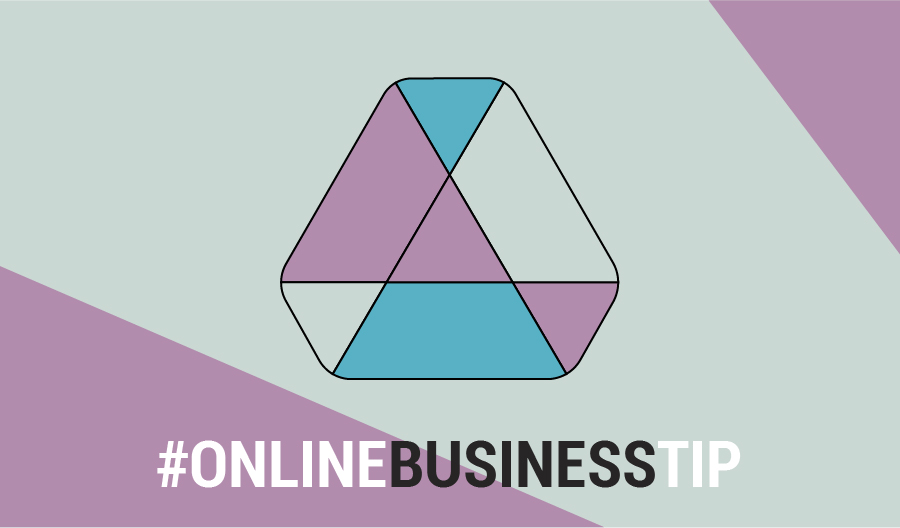
Believe it or not, I was not the super organised person I’m known for being now. I used to keep MENTAL to-do lists – shock, horror.
Flash forward a few years and now, I cannot live without my digital planner. I would forget to pick up my mum from the airport if I didn’t have it noted – sorry mum!
Keeping tabs on your day-to-day tasks is a good way to beat the stress that occurs when running an online business. So here is a run down of the ways I use my digital planner to organise. Not for just work, but life in general.
Those of you who have already bought the digital planner, this video will show you how to make the most of its features. And if you’re new to the digital organisation game, click on the link below or read on for a 101 guide.
Let’s get into it.
How I plan my month
This is the MONTHS sheet, where you can get an overview of your whole year and look ahead for things to come. Here I would add tasks or up and coming appointments, which are further away than the current week I’m in.
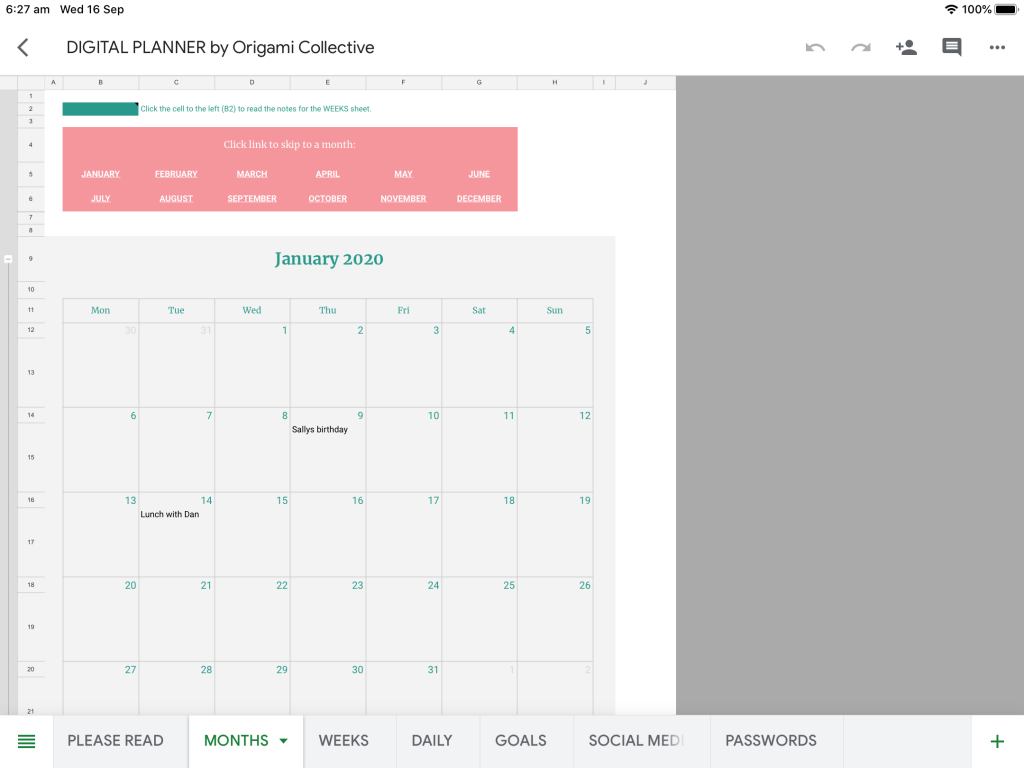
The rows that represent months are grouped, so you can hide them if you find that your monthly schedule is inactive.
It is designed so that if you change the year in January, the dates will auto update for the remaining months. If you’re on your computer you can click on the links here, and skip to any month you like.
Down the bottom is the ‘new year’ button, which will clear all your entries, but leave the dates. I like to do this big clear between Christmas and New Years day when I don’t usually have much going on.
Getting ready for the week
The WEEKS sheet is my preferred method for managing time. Every Sunday night I’ll take a look at my months sheet, and copy all my tasks over for that week.
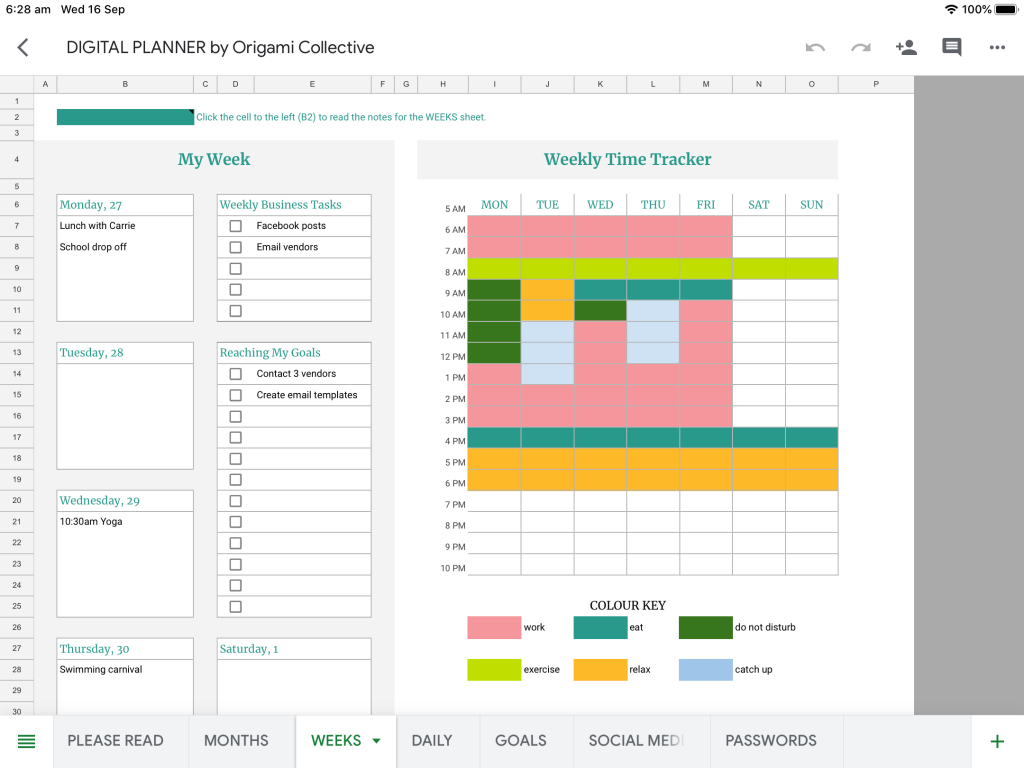
I use my weekly time tracker, to block out where I am going to focus my time for that particular week. This has kept me the most productive, because I am able to get an understanding of where to prioritise my time.
Always make sure to add in time for exercise, relaxation and leisure. I usually block out at least three hours for my most important task. In this ‘do not disturb’ period I don’t check any messages, emails or anything that could distract me.
I’m completely focused during this time and this is when I get my best work done. The weekly time tracker sets out my schedule for the day, which comes next.
Planning my daily grind
My DAILY sheet is where I add my tasks for the day. Every morning, or sometimes even the night before, I’ll check my weekly sheet and add in any tasks or appointments listed.
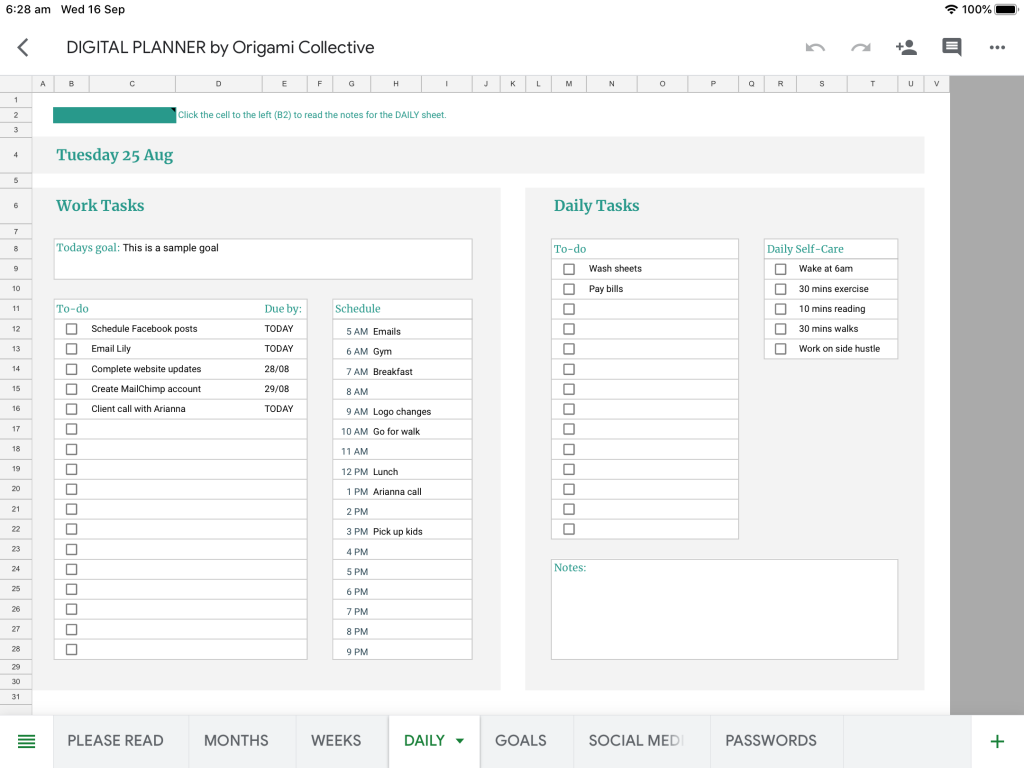
I refer to my weekly time blocker to check where I have blocked my time, and set my schedule for the day. In this example you’ll notice that for Monday I have blocked out 10- 12 pm, this is my working time.
In this example, I’ve put down that I’ll be doing website updates. At 1pm I’ve blocked out ‘catch up’ time, which is where I’ll check emails and messages.
This schedule is what keeps me on track, and I get so much done in a short amount of time. When you Designate part of your day to work, you stop getting distracted by other things, and stop feeling overwhelmed.
Schedule any new tasks that come up in accordance to when they’re due.
Related post: How I use Asana to plan content and stop faffing
I create a separate to do list for non-work related tasks, as we all know how long that list can get! This ensures that you don’t confuse your work tasks with things such as your house work or visa-versa.
If you’re anything like me, I start to feel overwhelmed and anxious when I sit at my desk all day. Daily self-care is what keeps me stress free during the day. So I set self care tasks that I know help me when I feel like I’m under pressure.
This is important and is something we easily forget to do. If you are feeling stressed or anxious – you won’t do your best work. When you don’t make time for yourself motivation will be lost and things will take longer than they need to.
Self-care is important! Make sure you make time for you!
Setting goals for success
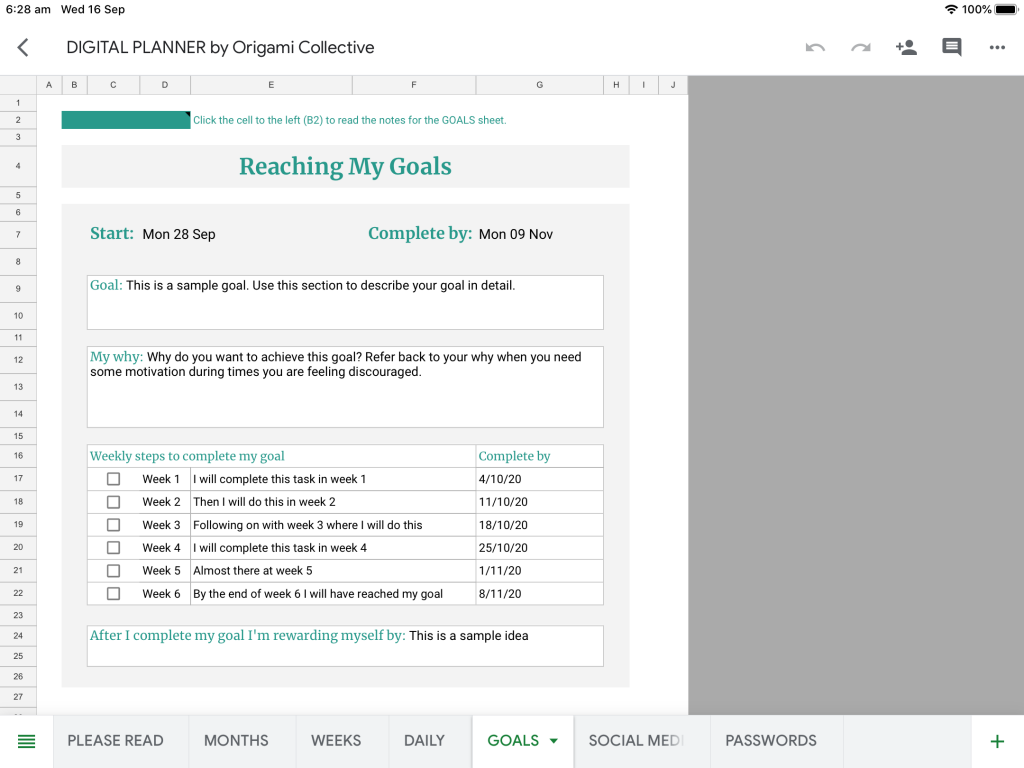
I never used to feel the need to set goals, so the GOALS sheet has been a game changer for me.
After floating around aimlessly, with no progress made in my business, I realised I was never going to get anywhere without setting some goals. Now I write them down and keep myself accountable for my progress.
The 12 Week Year by Brain Moran, helped me come up with my own goal reaching system. Based off of his 12-week goal plan.
[thrive_leads id=’87585′]
I only set goals that can be realistically achieved within 6 weeks (12 weeks was too long for my impatient brain). In this 6-week period, I only focus on 2-3 goals, or else it gets to be too much.
The goal section has been set up so that you focus on one specific task per week. You may not need the whole six weeks, but make sure that you’re only focusing on one task per week, or you’ll burn yourself out.
You may have goals that don’t fit into the 6-week time frame, but you can still set a start and end date for reaching your goal. Then break it down into smaller, manageable tasks.
Add these tasks onto the goals section of the weekly sheet, so that you can always remind yourself what you’re working towards for that week.
How I plan my social media schedule
Social Media content is important, especially when running an online business. This is the SOCIAL MEDIA scheduler, where I map out all my social media posts, usually for the next month.
Here I’ll put down my week start date, then use this sheet to brainstorm what I’m going to post about. Once I’ve created the posts, I’ll copy and paste the captions and hashtags into Facebook Business Suite, which is what I use to schedule my Instagram and Facebook posts.
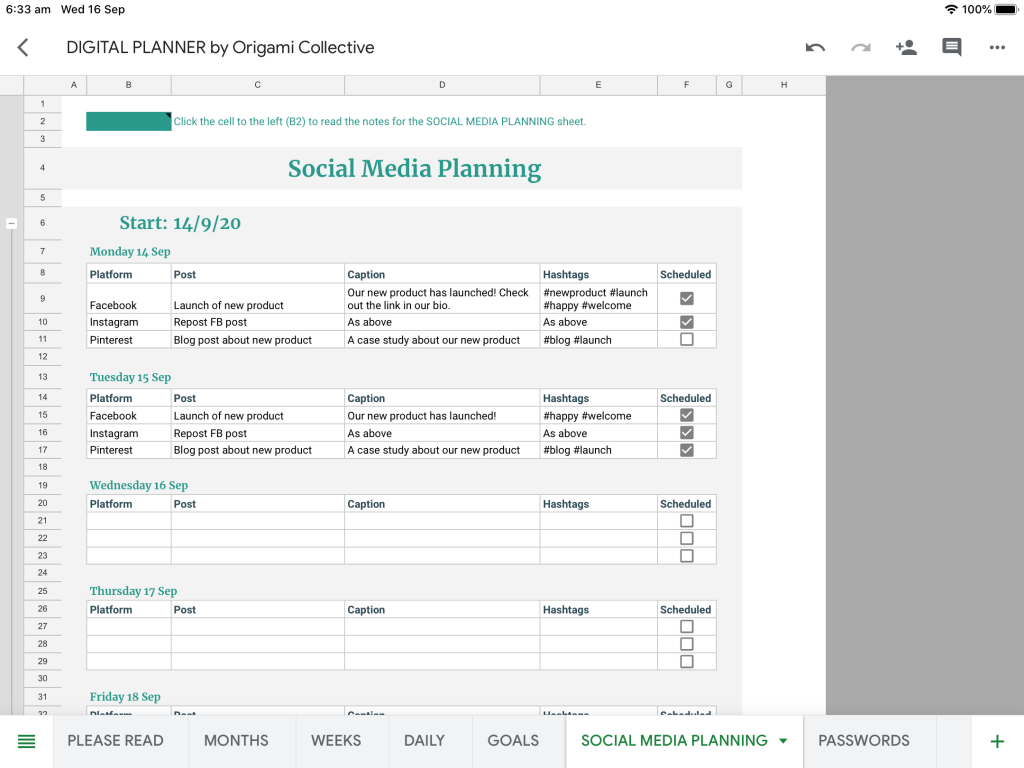
I plan out my posts on this sheet, because I can come up with captions without getting distracted by anything else on the screen.
Social Media content is important, especially when running an online business. This is the SOCIAL MEDIA scheduler, where I map out all my social media posts, usually for the next month.
Related post: Social media post ideas: Free download
Here I’ll put down my week start date, then use this sheet to brainstorm what I’m going to post about. Once I’ve created the posts, I’ll copy and paste the captions and hashtags into Facebook Business Suite, which is what I use to schedule my Instagram and Facebook posts.
Coming up with captions and content is easy when you are not distracted by anything else on the screen.
I spend more time scrolling through my planner than I do social media. I enjoy seeing all my tasks neatly set out and it’s calming knowing that I’ve got everything written down – it’s not just floating around inside my head anymore.
If you haven’t started your digital planning journey yet, check out the Digital Business Planner here. And if you have started using a digital planner get on it. You’ll thank me.
Happy planning!
Share this post so that you can refer back to it later!
